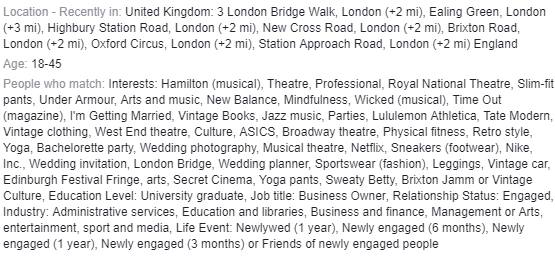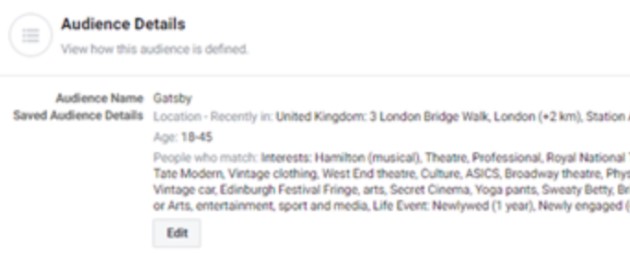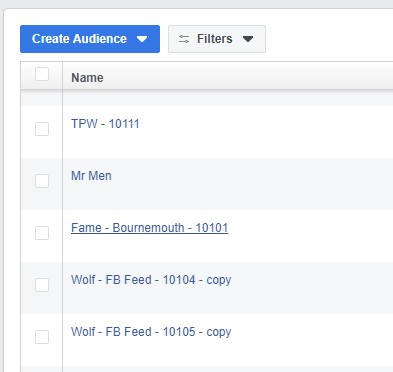Best ways to order a Facebook Campaign
You know exactly WHO you want to target. You have built a perfect Audience on your Facebook Business Manager. But it’s quite a lot of details.
Maybe they have to be from 40 miles radius from Hastings, studying Bulgarian Literature and be parents of two kids. Their favourite food is fried chicken and their kids love Taylor Swift’s new album. Whatever you want to specify, your audience details end up looking a bit like this:
Perfect! Now you head to your favourite Campaign Request Form and want to make sure that your awesome Consultant knows exactly what audience you want. What do you do?
THE BAD WAY
Screenshot!
Yes! … But no. Actually, it was your colleague who had sent you the screenshot he made on his 11 inches Macbook. It’s fine, you think. But when we receive the screenshot, we see this:
Even if the screenshot has better resolution, we still have to manually click on facebook the long list of the perfect details for your campaign…
One.
By.
One.
And it takes hours.
Hours we could spend on optimising your campaigns, writing you nice emails, petting cats… you get that .
Soo… what is the good way?
THE GOOD WAY
Yes! Something simple, something easy, something foolproof. Just click and share, no need for screenshot, tedious copying…
There you go:
1) Open Facebook Business Manager and go to your Audiences
2) Choose the Audience you want to use for the next Campaign
3) Click “Share” in the Audience “Actions” options
4) Write our Facebook Business Manager ID in the popup and click “Share”
TIP: The name of the account is “IAM - GBP” and the number : 190326145024465
DONE!
Now, when you fill in the form, you just need to type the name of the shared audience in the “Facebook” section and you’re good to go!
Notes:
There are some limitations of this technique; you can read about it here.
In short, you can only share Custom or Lookalike Audiences; There is no way to share Saved Audiences. If you want to share Saved Audience, create first it’s Lookalike and then share the Lookalike with us.